Permissions Screen
|
Permissions Screen |
![]()
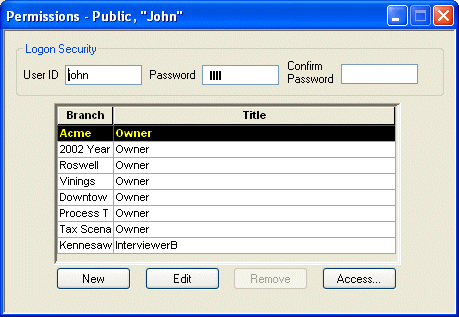
Click here to return to the Staffing Service Rep Permissions main topic page.
|
Logon Security
|
Allows you to determine the information the rep will use to logon to the StaffSuite system. User ID and Password can be from 4-8 characters in length. Password and Confirm Password both appear as dots (or blocks) instead of letters/numbers. This insures that no one is able to "steal" the password by looking at the screen. |
|
|
|
|
Branch/Title Grid |
The Branch/Title grid shows all branches to which the rep has access and the security title applied to the rep in each branch. Security title indicates the actions and views to which the rep has access. If you want to change the functionality accessed by a security title, click here. |
|
|
|
|
New/Edit/Remove/Access |
The New button allows you to add a new branch to which the rep has access. Once the New Branch Permission window displays, click The Edit button allows you to edit the title security for a branch that the rep can already access. Select the branch from the Branch/Title grid and click Edit. This displays the Edit Branch Permission window. In the Title field, use The Remove button allows you to remove access to a currently accessible branch. Select the branch from the Branch/Title grid and click Remove. The Access allows you see the specific functions and views accessible in a specific branch based on the Security Title. Select the branch from the Branch/Title grid and click Access. A navigator trees shows all actions and views the rep can access in that branch. |
|
|
|
![]()
Related Topics:
|
|