WorldLink Defaults Screen
|
WorldLink Defaults Screen |
![]()
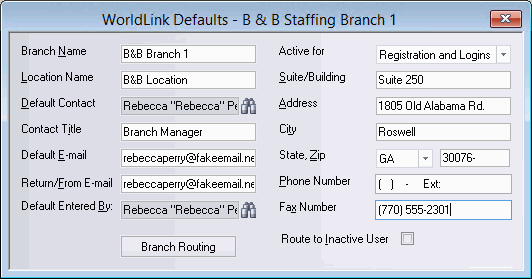
Click here to return to the WorldLink Defaults main topic page.
|
Branch Name |
This name will display when generic contact information is being presented to a WorldLink Guest. This field is optional. If you do not enter a Company Name, then the Company Name entered for the staffing service component owning the branch will be used. |
|
|
|
|
Location Name |
the location name you would like to appear when WorldLink presents Location options to the WorldLink Guest. This field is required if the branch is Active for WorldLink. Otherwise, it is optional. |
|
|
|
|
Default Contact Contact Title Default E-mail |
Information about the staffing service rep that will display when generic contact information is being presented to a WorldLink Guest. Click These fields are optional. If you do not enter this information, then the same information entered for the staffing service component owning the branch will be used. NOTE: Default E-mail must be a correctly formatted E-mail address (e.g., xxxxx@xxxx.xxx). |
|
|
|
|
Return/From E-mail |
The email address that should appear in the "From" field on all e-mails created automatically by the system. This field is optional. If you do not enter an email address, then the email address entered for the staffing service component owning the branch will be used. NOTE: Return/From E-mail must be a correctly formatted E-mail address (e.g., xxxxx@xxxx.xxx). |
|
|
|
|
Default Entered By |
The staffing service rep that will be assigned to the Entered By field on all new activities generated by WorldLink. Click This field is optional If you do not select a rep, then the rep entered for the staffing service component owning the branch will be used. |
|
|
|
|
Active for |
Indicates whether or not the branch in currency is active (visible) in WorldLink and if active, whether registrations should be allowed. Options are:
|
|
|
|
|
Suite/Building Address City State, Zip |
Address information for the branch listed in the Branch Name field. This information will display when generic contact information is being presented to a WorldLink Guest. All of the fields except Suite/Building are required if the branch is Active for WorldLink. Otherwise, all fields are optional. |
|
|
|
|
Phone Number Fax Number |
Phone information for the Staffing Service listed in the Branch Name field. This information will display when generic contact information is being presented to a WorldLink Guest. Fax Number is required if the branch is Active for WorldLink. Otherwise, it is optional. If you do not enter a Phone Number, then the phone number entered for the staffing service component owning the branch will be used. |
|
|
|
|
Branch Routing |
Allows you to set up notification routing. For more information on branch routing, click here. |
|
|
|
|
Route to Inactive User |
Select this checkbox to include inactive users as well as active users in the list of available staffing service reps on the left side of the WorldLink Routing window. This feature might be used to set up a dummy user for all WorldLink routing in a branch. |
|
|
|
![]()
Related Topics:
|
|