Add Advanced Information
Operations > Employee > Information > Advanced Information
|
Add Advanced Information Operations > Employee > Information > Advanced Information |
![]()
The Advanced Information screen can be used to add, edit or view sensitive EEOC and OFCCP information about the employee.
NOTE: There are two security permissions that control whether a user can add advanced information: Full Access Advanced Information and Add Advanced Information. If a user has Full Access Advanced Information then he/she can add, edit or view information on this window. For information on editing the window, see Advanced Information. If a user has Add Advanced Information permission (but not Full Access permission), he/she may add information on this screen but not edit it nor view it after it has been added. This is well suited for users with a lower level of security who may help with keying in new employee information, but would not be expected to make changes to an employee's existing information.
Click here for more information on Security.
Much of this information (except Veteran Status - Post Offer) can be added via the Employee Add Wizard. This information can also be added or updated by the Employee via your WorldLink website.
Advanced Information
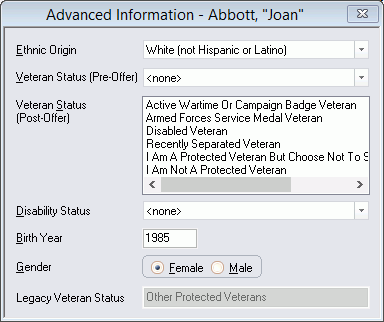
The following fields make up the window:
Ethnic Origin: Use ![]() to select the employee's ethnic origin. The options in the drop-list are user-defined and can be edited using StaffSuite's Edit List Basic functionality.
to select the employee's ethnic origin. The options in the drop-list are user-defined and can be edited using StaffSuite's Edit List Basic functionality.
Veteran Status (Pre-Offer): Use ![]() to select the employee's veteran status. The options in the drop-list are user-defined and can be edited using StaffSuite's Edit List Basic functionality.
to select the employee's veteran status. The options in the drop-list are user-defined and can be edited using StaffSuite's Edit List Basic functionality.
Veteran Status (Post-Offer): Click on the items in the list that describe the Employee's Veteran Status. You may select multiple items by clicking on them. For example, an Employee might be a Service Medal Veteran and a Disabled Veteran.
Disability: Government Contractors are required to provide a way for Employees to self-identify a disability. Options are <none>, Decline to Identify, Identify as a Protected Veteran and Not a Protected Veteran.
Birth Year: Indicates the year that the employee was born. Note: In the case of leap year, the system will compare this year with the birth date when it is entered in Relationship Manager and notify you if the date is invalid.
Gender: Identifies whether the employee is a male or a female. Click the button beside the gender that is appropriate.
Legacy Veteran Status: Due to updated OFCCP regulations, the Veteran Status options were changed in the 7.2 release of StaffSuite. This field displays the status selected prior to the upgrade to 7.2.
To save the information on the window, click the Save icon on the Quick Access Toolbar.
![]()
Related Topics: