Add Batch Control Screen
|
Add Batch Control Screen |
![]()
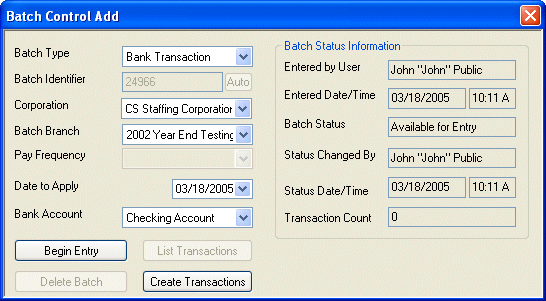
Click here to return to the Batch Control Add main topic page.
|
Batch Type
|
Used to specify the type of transactions that are part of the batch. Any single batch may contain only one transaction type (like Timesheets or A/R Payments). The following batch types are supported by PayBill: A/R Adjustments, A/R Payments, Balance Forwards, Banking, Position Billings, Timesheets, Vendor Pay, Void Payroll Checks, Void Vendor Check. |
|
|
|
|
Batch Identifier
|
Unique alpha-numeric identifier either manually entered by the user or auto generated by the system (by clicking the Auto button). Manually entered ID's must contain at least one letter. All letters must be in uppercase and the entire identifier is limited to 20 characters. The Batch Identifier is used to identify the batch throughout the entire life of the batch. It also appears on all reports related to batch processing. |
|
|
|
|
Corporation |
Name representing the Federal tax ID under which batch transactions will be recorded. This defaults to the corporation for the branch in currency, but can be changed. |
|
|
|
|
Batch Branch |
Staffing Service Branch related to batch creation. This defaults to the user's current branch, but can be changed. |
|
|
|
|
Pay Frequency |
This field is only active if the Batch Type is Timesheets. It indicates the pay frequency for the batch contents. All transactions in a timesheet batch must have the same pay frequency. If you pay different employees at different frequencies, create a different batch for each pay frequency. Your options are Annually, Bi-Weekly, Daily, Monthly, Quarterly, Semi-Monthly, Semi Annual, and Weekly. |
|
|
|
|
Work Period/Date To Apply/Void Date |
Timesheets: The first and last day of the pay period for which the batch is being created. This defaults based on the pay frequency selected, but can be changed. Other Transactions: The date that the batch is applied. This defaults to the current date, but can be changed. |
|
|
|
|
Bank Account |
The bank account number associated with these banking transactions. Bank accounts are added using the System Administration division of StaffSuite. Note: This field only displays if the Batch Type is Bank Transaction. |
|
|
|
|
Entered By User Entered Date/Time |
Entered By User is the Staffing Service Rep who entered the batch control information. This is a read-only field and defaults to the name of the current user. You cannot edit this field. Entered Date/Time is the Date and Time the batch control information was completed. This is a read-only field and defaults to the current date and time. You cannot edit this field. |
|
|
|
|
Batch Status |
Current status of the batch control. Whether or not a user may access or edit batch transactions depends upon the status of the batch. The status changes automatically as a batch is proofed and posted. You cannot edit this field. Possible Batch Statuses are:
|
|
|
|
|
Status Changed By Status Date/Time |
Status Changed By is the Staffing Service Rep who last caused a change in the batch status. Status Date/Time is the Date and Time the batch control status was last modified. |
|
|
|
|
Transaction Count |
Number of transactions in the batch. If this is a new batch, the number defaults to 0. The number automatically changes as transactions are added to the batch. |
|
|
|
|
Create Transactions List Transactions Delete Batch |
Begin Entry: Click this button to begin entering transactions into this batch. Make sure all the information on the Add Batch Control window is correct before beginning to add transactions. This button becomes active only if a batch identifier has been entered. Create Transactions: This button only becomes active if you have selected a batch type of Bank Transaction, Timesheets or Vendor Pay. Click this button to select transactions from a list of checks or to import a check file (Banking Transactions), to use the TurboTime functionality to enter information for several timesheets quickly and efficiently (Timesheets), or to use the Vendor Pay Auto functionality to quickly enter vendor payment transactions.. List Transactions: Click this button to see a list of all transactions previously added to this batch. This button is only active if there are previously entered transactions. Delete Batch: Click this button to delete the displayed batch. This button only becomes active if the batch does not have any transactions associated with it. The exception is Timesheets. When you first display the timesheet batch (with associated timesheets), the Delete Batch button will be inactive. However, if you click the List Transactions button (to list the timesheets), the Delete Batch button will become active. Clicking the button will delete the batch AND all associated timesheets. |
|
|
|
![]()
Related Topics:
|
|