List Non-resident Tax
Operations > Employee > Payroll > Non-resident Tax
|
List Non-resident Tax Operations > Employee > Payroll > Non-resident Tax |
![]()
List Non-resident Tax allows you to track special tax circumstances for employees that live in a different state, county, or city than where they work. In many cases, employees that live and work in different places need to be taxed differently from other employees. PayBill uses this information to correctly withhold taxes from the employee's check.
Use this option if the employee has a non-resident certificate or to set up Alternate W-4 information. However, the information entered for each type of use is different since the system calculates each differently. Please click the field definition button (the button with the light bulb) above for more information.
The state's tax digest (the Support Services area of www.bondstaffsuite-us.com contains a list of all non-resident reciprocal agreements for that state.
For more information on employee, click here.
List Non-Resident Tax
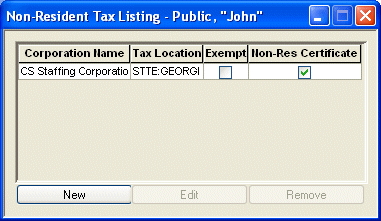
The Non-Resident Tax Listing Grid has the following columns:
Corporation Name: The corporation associated with this non-resident tax information.
Tax Location: The tax location where the employee works, as opposed to where they reside. Note: The location shown is the most specific. So, if you select a state, county, and city, the city name displays here.
Exempt: If checked, indicates that the employee is exempt from tax at this tax location for this corporation.
Non-Res Certificate: If checked, indicates that the employee has a non-resident certificate.
Navigation Options
If you want to add a new non-resident tax to the employee's record, click the New button. For an explanation of the fields on the New Non-Resident Tax Information window, click here.
If you want to edit an existing non-resident tax, select it from the grid (by clicking on its row) and click the Edit button. For an explanation of the fields on the Edit Non-Resident Tax Information window, click here.
If you want to delete an existing non-resident tax, select it from the grid (by clicking on its row) and click the Remove button. NOTE: If the employee is currently working or has worked on an assignment with the same GeoCode (taxing entity) as the non-resident record, the system will note that fact and ask if you still want to delete the non-resident tax. If you answer "Yes", the system will delete the non-resident tax.
![]()
Related Topics: