For fields on the W-2 Reporting and Occupational Privileges tab, click on the W-2 Reporting and Occupational Privilege tab.
NOTE: The Edit State window is displayed here. The New State window is identical except that the State Tax Authority field is enabled.
|
State Tax Authority
|
Indicates the state you are adding or editing.
If you are adding a state, click on the state name you want to add. If you are editing an existing state, this box is inactive.
|
|
|
|
|
Tax Code
|
StaffSuite assigns a tax code to each state taxing authority. This tax code is used by StaffSuite's taxing software, Vertex, to correctly calculate withholding taxes for state taxing purposes.
The tax code field is automatically populated by the State Tax Authority field and is not editable.
|
|
|
|
|
Auto Gen Tax Code
|
This field is reserved for a future release.
|
|
|
|
|
Minimum Wage
|
Indicates the state's minimum wage amount.
|
|
|
|
|
Child Support Reporting ID
|
Indicates the states's check support reporting identification number, if needed.
|
|
|
|
|
FUI Burden %
|
In rare circumstances (usually due to disaster recovery), a state can, for a time, have a different FUI burden percentage than the rest of the country. For example, as of 9/28/2005, New York uses a different FUI burden percent due to the events on September 11, 2001.
If this is the case, enter the FUI Burden percent used by the state. This will OVERRIDE the amount entered on the Federal Reporting window.
If this is not the case, leave this field blank.
|
|
|
|
|
State Unemployment Tab
|
The State Unemployment Tab has a number of fields detailing information for state unemployment reporting purposes. Only the Tax ID and Burden % are mandatory, but the other fields may be necessary depending on your needs and the needs of the state taxing authority. A description of each field on the tab follows:
-
Tax ID (Required): Indicates the Tax ID number for State Unemployment reporting.
-
Wrk Wk Basis: Determines when a week is counted as a work week. Choices are:
-
-
Earnings: Payroll taxable earnings and the associated hours are only reporting if the payroll taxable earnings are equal to or greater than the specified minimum earnings.
-
Earnings and Hours: Payroll taxable earnings and the associated hours worked are only reported if the earnings are equal to or greater than the minimum earnings threshold AND if the hours worked are equal to or greater than the minimum hours threshold.
-
Earnings or Hours: Payroll taxable earnings and the associated hours worked are only reported if the earnings are equal to or greater than the minimum earnings threshold OR if the hours worked are equal to or greater than the minimum hours threshold.
-
Hours: Payroll taxable earnings and the associated hours worked are only reported if the earnings are equal to or greater than the minimum earnings threshold AND if the hours worked are equal to or greater than the minimum hours threshold.
-
No Minimum: All payroll taxable earnings and the associated hours are reported.
-
Wrk Wk Min Earnings: Indicates the minimum earnings specified by the state. This is only necessary if the Wrk Wk Basis is "Earnings," "Earnings and Hours," or "Earnings or Hours".
-
Wrk Wk Min Hours: Indicates the minimum hours specified by the state. This is only necessary if the Wrk Wk Basis is "Hours," "Earnings and Hours," or "Earnings or Hours".
-
Burden % (Required): Indicates the employer UI tax rate for this reporting period.
-
SIC: Indicates your Standard Industry Code. Required in some states. For individual state requirements, please contact the state taxing authority.
-
Workers Comp Acct #: Identifies your Workers Compensation Account number. Required in some states. For individual state requirements, please contact the state taxing authority.
-
Reporting Contact: Identifies the Staffing Service Rep who the government can contact with problems and questions concerning state unemployment reporting. Click  to open a Look Up Staffing Service Rep dialog and select a staffing service rep. NOTE: This information is required by some states. For individual state requirements, contact your state taxing authority. to open a Look Up Staffing Service Rep dialog and select a staffing service rep. NOTE: This information is required by some states. For individual state requirements, contact your state taxing authority.
-
Prev Qtr Underpayment: Amount that was owed and not paid in the previous quarter. If this is not applicable, enter zeroes. Required in some states. For individual state requirements, please contact the state taxing authority.
-
Interest: Amount of interest (if any) on underpayments. Required in some states. For individual state requirements, please contact the state taxing authority.
-
Penalty: Amount of penalty (if any) for being late with State Unemployment. Required in some states. For individual state requirements, please contact the state taxing authority.
-
Credit/Overpayment: Amount of any overpayment (or credit) existing on your account. Required in some states. For individual state requirements, please contact the state taxing authority.
-
Authorization Number: Identifying number assigned to the entity transmitting the media. Required in some states. For individual state requirements, please contact the state taxing authority.
-
Taxing Entity Code: Identifies your taxing entity code. Required in some states. For individual state requirements, please contact the state taxing authority.
-
Electronic Funds Transfer: A checked box indicates that this corporation participates in electronic funds transfer of quarterly UI payroll taxes. Clicking on the box toggles it between checked and unchecked.
|
|
|
|
|
W-2 Reporting Tab
|
NOTE: Some of the fields on the W-2 Reporting tab duplicate those on the Federal dialog (W2 Notification Code, W2 Employment Code, etc.). If the reporting information for the state is the same as that for the Federal government, you can leave these fields blank. When doing state reporting, StaffSuite looks first at the appropriate state and, if that record is blank, it looks to the federal information.
The W-2 Reporting Tab has a number of fields detailing information for W-2 reporting purposes. Only the State Tax ID is mandatory, but the other fields may be necessary depending on your needs and the needs of the state taxing authority. A description of each field on the tab follows:
-
State Tax Id (Required): Your state tax identification number.
NOTE: Some states may require a special format for Tax ID. See individual state tax digests for current requirements.
-
Reporting Contact: Identifies the Staffing Service Rep who the government can contact with problems and questions concerning W-2 reporting. Click  to open a Look Up Staffing Service Rep dialog and select a staffing service rep. NOTE: This information is required by some states. For individual state requirements, contact your state taxing authority. to open a Look Up Staffing Service Rep dialog and select a staffing service rep. NOTE: This information is required by some states. For individual state requirements, contact your state taxing authority.
-
W2 Notification Code: Identifies the corporations preferred method of contact. Options are E-mail/Internet, Fax, Postal Service, and Online Wage Reporting Service.
-
W2 Employment Code: Identifies the type of business you do. Options are Agriculture, Household, Military, Medicare Qualified Government, Railroad, and Regular. The default is Regular.
-
Other Federal Tax Authority ID: This field is only necessary if your corporation filed under a different number during the current filing year. If so, that different number goes here.
-
State Disability ID: Your state disability identification number (for example, the New Jersey Department of Labor assigns ID numbers for companies that have a Private Disability Plan.
-
Terminating Business: A checked box indicates that this is the last return to be filed for this state. Clicking the box toggles it between checked and unchecked.
|
|
|
|
|
Local Withholding Tab
|
This tab allows you to select a corporate location that will be used for all Pennsylvania work taxes. If the state is not Pennsylvania, all fields on this tab will be inactive.
-
State, County, City, SD City: Use the droplist to select the appropriate location or enter a geocode in the left box to select the location for Pennsylvania work taxes.
-
PSD Code: Political Sub-Division code. This code defaults to 880000 until the work location is coded down to the City School District (SD City) level. Once coded to that level, the PSD Code changes to reflect the actual PSD code. This field is read-only and cannot be edited.
-
Withhold Based on: Use the droplist to cause all work taxes for Pennsylvania to be collected based on the Company Branch, Corporate Location or the Employee Branch. Select <none> to collect work taxes based on the normal method (work location).
|
|
|
|
|
City Tax ID/PSD Codes Tab (Pennsylvania Only)
|
Pennsylvania requires employers to file for a City Tax ID in each city where they conduct business. Each city has an associated work PSD code. Use this tab to record the list of City Tax IDs and associated PSD codes. NOTE: This tab is only available if the state is Pennsylvania.
-
New: To add a new code, click New and enter a City Tax ID. Next, use the droplists to select the County, City and School District. The PSD Code automatically populates as you enter tax location information. The first City Tax ID/PSD Code you enter is automatically selected as the default, but this can be changed.
-
Edit: To edit an existing code, click its row on the grid and then click the Edit button. Edit any of the available fields (City Tax ID, County, City, SD City) and click OK when you are done.
-
Remove: To remove an existing code, click its row on the grid and then click the Remove button. You will be asked to make sure you want to remove the code. If you do, click Yes. NOTE: You cannot remove the default code.
-
Set Default: To change the default code, select the code you want to make the default in the grid and click the Set Default button.
|
|
|
|
|
Vermont SUTA (Vermont Only)
|
The information you enter on this tab is added to the Vermont Large Employer quarterly submission file. FTE Employee Count is a numeric field and accepts up to 5 digits. The HCC Premium field is also numeric and accepts 3 digits to the left of the decimal and 2 digits to the right. The other fields are checkboxes.
|
|
|
|
|
OK/Cancel/Apply
|
OK closes the window and saves your information.
NOTE: Required fields in all tabs must be completed for this button to be enabled.
Cancel closes the window WITHOUT saving your information.
Apply saves your information, but leaves the window open (only available when adding a state).
|
|
|
|
![]()
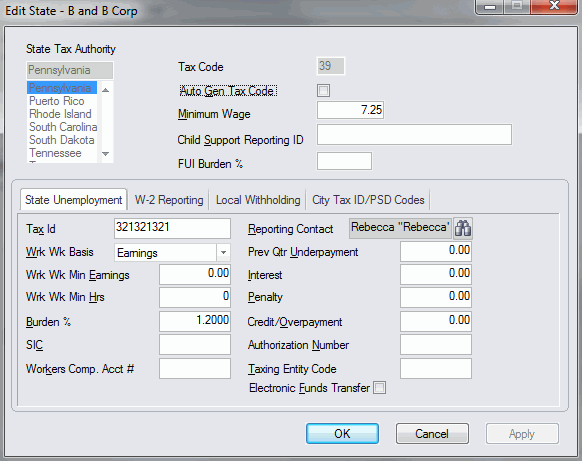
![]()