Parse Resume Skills
|
Parse Resume Skills |
![]()
StaffSuite allows you to quickly add an employee record by parsing an electronic resume and extracting the employee's contact information, skills, job history, and education. This topic shows how the employee skills are parsed from a resume and displayed in the Skill tab.
The specific edit list skills you most often need to record for your employees are entered and maintained by your administrator in the System Administration side of StaffSuite. Click here for more information on Skill Edit List.
This edit list of skills is supplemented by an extensive system delivered skill list that is part of the parsing tool. This system delivered list is used during parsing to suggest skills that the parsing engine recognizes in an employee's resume, but are not in your edit list. If you wish to add them to employees' skills in the future, your system administrator must add them to the skills edit list so they will automatically be extracted from resumes in the future. StaffSuite makes it easy to copy and paste those suggested skills into a text editor, or an email, and forward them to your administrator as suggested additions to your edit lists.
Important Note: Skills that are found in the resume, but are not found in your skill edit list are displayed in red in the Skill tab because they will not be added to the employee record. Those skills are presented in a message box with the information that these skills do not match anything in the skills edit list. The system provides an easy one-click way to copy them to the clipboard to make it easy to edit and send the list of skills to your system administrator.
You have the option of specifying whether the system will parse resumes using only the edit list entries saved by you in StaffSuite, or using both StaffSuite edit list skills and the system delivered skills list in the parsing tool. The method you use for parsing resumes is set up for each staffing service component by the system administrator in the Staffing Service Defaults screen. If you parse a resume and do not see any skills in red, it may be that your staffing service is not set up to use them.
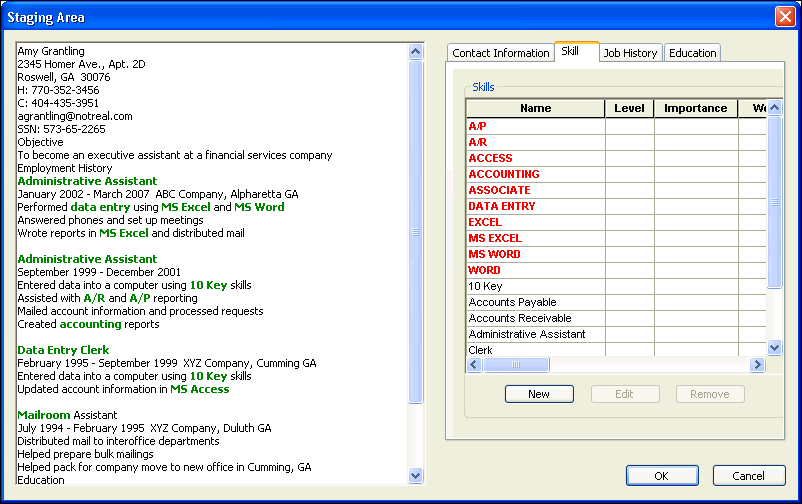
Recognizing Parsed Skills
The list of parsed skills that matches words or synonyms in the Skill edit list appears in black. They will be added to the employee's record.
The list of parsed skills that only match a system skill in the parsing tool, but not in the edit list, appears in red. They will not be added to the employee's record during this parse process!
All matches are highlighted in green within the context of the resume in the left pane of the Staging Area.
This warning message lists those skills that will not be added to the employee's record by the parsing process and gives you the option of copying them to your clipboard so that you can easily paste them into an email to your system administrator.

Edit the list in the body of your email and send the email to your system administrator with the suggestion to add the relevant skills to the edit list so that they will be automatically extracted the next time you parse a resume that contains those skills. This will increase your efficiency next time. This time, however, you must make a note to manually enter the missing skills into the employee's record using the same functionality you would use if you were adding it directly into the employee's record through Employee/Profiles/Skills. Click here for more information.
Editing Parsed Skills
Verify the information displayed in the tab, checking the resume text in the left pane to see it in the context of the original resume and making any necessary changes.
Adding New Skills
If the parsing engine did not recognize a skill that you know this employee needs in their record, you can add the skill now by clicking the New button and adding it as you would in Employee Profiles. Click here for details on adding a skill to an employee record.
The employee New Skill window allows you to select a skill from the Skill picklist of skills that are maintained in your edit list for this staffing service. Click here for more information.
You may also rate the skill by selecting a Level and Importance before applying it to your employee's record.
Click Apply to save this skill and add another, or click OK to save this skill and close the window.
Click Cancel to close the window without saving.
Editing Parsed Skills
None of the skills that are extracted from an internal resume have a designated Level or Importance (if the resume came from a WorldLink submission, the employee may have designated their perception of the Level and Importance that you can see in the skills grid under WorldLink Level and WorldLink Importance). Click to highlight a skill in the grid and click the Edit button.
Add your perception of the Level and Importance of that skill for this employee by selecting values in Level and Importance. These will be stored along with the WorldLink ratings, if there are any.
Click OK to save this skill with the changes.
Click Cancel to exit the window without saving the changes.
Removing Parsed Skills
If the parsing engine identifies skills for this employee that are incorrect, or no longer apply to jobs they are currently seeking, you can delete the skill from their record now by highlighting it in the list and clicking the Remove button.
Validate that you want to remove the skill by clicking the Yes button in the warning message.
Tip: It is important to clean up the employee's record now so that this employee will not be found in searches for jobs that are not appropriate for them.
Are You Done Editing This Employee's Record?
Continue on to the Job History tab, if necessary, or click the OK button to parse the resume. You can click the OK button to parse the resume and add the employee from any of the tabs.
![]()
Related Topics: