Place Position
Position Ribbon > Action Group > Place Position
|
Place Position Position Ribbon > Action Group > Place Position |
![]()
Place Position allows you to record that you have placed an employee on a position.
In order to place a position, the following must be true:
The Position must have a status of Open.
The Position must be associated with a corporation.
The Company Owning must not have a 'Do Not Service' service status nor a 'On Hold' credit status.
The Employee must NOT be a secondary source employee.
Placing a Position
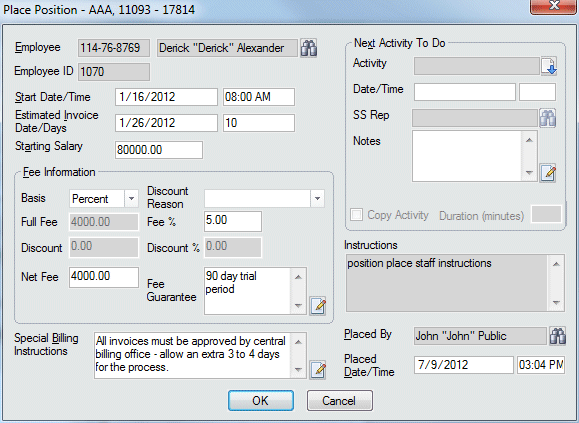
The employee in currency, if any, defaults into the Employee field. If this is not the employee you want to place in this position, use ![]() to look up a different employee. This field is REQUIRED.
to look up a different employee. This field is REQUIRED.
The Start Date/Time defaults from the Position, but can be changed. For more information on using StaffSuite's calendar, click here. Both fields (date and time) are REQUIRED.
The Estimated Invoice Date/Days displays the date and the number of days after the start date that the invoice will be sent to the company. You can edit the date and the number of days will automatically update. Conversely, you can change the number of days and the date will automatically update. For more information on using StaffSuite's calendar, click here. These fields are REQUIRED.
The Starting Salary field defaults to the minimum salary entered when the position was created, but can be changed. This field is REQUIRED.
The Fee Information area allows you to enter information about your fee billing. The Basis field allows you to designate whether your fee will be based on a percent or amount. Depending on your choice, different fields become accessible in the Fee Information area. If you select Percent the Fee % field becomes active. Enter a percent amount (e.g., 2.00 for 2%). If you select Amount, the Full Fee field becomes active. Enter the fee amount. You may also enter a discount percent or amount. Depending on what you enter, the Net Fee field calculates automatically and displays the final fee amount. A Full and Net Fee are REQUIRED. You may also, optionally, select a reason for the discount in the Discount Reason field. The options in the drop-list are user-defined and can be changed using StaffSuite's edit list functionality. You can also enter information about any agreements wherein the fee is guaranteed if certain milestones are met in the Fee Guarantee field. Click the  icon to expand the field in a re-sizable dialog where you can enter and view all your text and use spell checking. Click here for more information about the re-sizable dialog and spell checking. Both Discount Reason and Fee Guarantee are optional.
icon to expand the field in a re-sizable dialog where you can enter and view all your text and use spell checking. Click here for more information about the re-sizable dialog and spell checking. Both Discount Reason and Fee Guarantee are optional.
The Special Billing Instructions allows you to make note of any special billing instructions that relate to this assignment (for example, "3 months installment plan agreed upon"). This field is optional. Click the  icon to expand the field in a re-sizable dialog where you can enter and view all your text and use spell checking. Click here for more information about the re-sizable dialog and spell checking.
icon to expand the field in a re-sizable dialog where you can enter and view all your text and use spell checking. Click here for more information about the re-sizable dialog and spell checking.
If anyone entered special instructions for placing a position, those instructions will display here. Instructions can be added on the Company Billing or Order Staff Instructions window.
The Placed By and Placed Date/Time field automatically default to the current user and the current date and time (but can be changed). Click ![]() to open a Look Up Staffing Service Rep dialog and find a different staffing service rep for the Placed By field
to open a Look Up Staffing Service Rep dialog and find a different staffing service rep for the Placed By field
You can schedule a next activity to follow up the place position by completing the information in the Next Activity To Do area. For more information on setting this area up, click here.
Click OK to complete the activity.
![]()
Related Topics: