Staffing Service Basic Screen
|
Staffing Service Basic Screen |
![]()
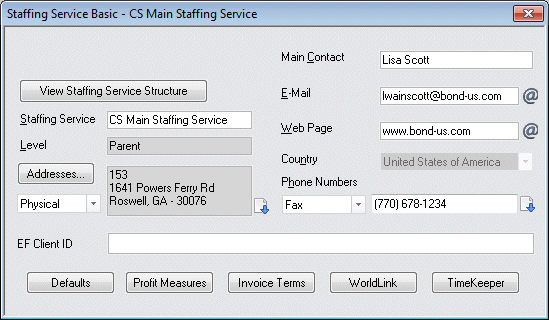
Click here to return to the Staffing Service Basic main topic page.
|
Parent (not visible on Parent Staffing Service Basic window)
|
Displays the name of the staffing service component that serves as the parent (level above) of the currently displayed staffing service component. The Parent field is only visible if the Staffing Service Component is at a Division or Region level. Clicking |
|
|
|
|
View Staffing Service Structure |
Allows you to view the staffing service structure surrounding the staffing service component in currency. Click here for more information about View Staffing Service Structure. |
|
|
|
|
Staffing Service |
Displays the name of the staffing service component in currency. You may edit the staffing service name, if needed. |
|
|
|
|
Level |
Indicates the hierarchical level (parent, division, region) of this staffing service. You may not edit this field. |
|
|
|
|
Addresses |
Displays and allows editing of the various addresses associated with this staffing service component. To see a different address than the one currently displayed, use To see a quick list of all address stored for this staffing service, click To edit address information, click |
|
|
|
|
Phone Numbers |
Displays and allows editing of the various phone numbers associated with this staffing service component. To see a different phone number than the one currently displayed, use To see a quick list of all phone numbers stored for this staffing service, click To edit phone number information, use |
|
|
|
|
Main Contact |
Displays and allows editing of the name for the main contact person at this staffing service. |
|
|
|
|
|
Displays and allows editing of the email address of this staffing service. To send a quick email to the address listed, click |
|
|
|
|
Web Page |
Displays and allows editing of the web page for this staffing service. To access the web page, click |
|
|
|
|
Country |
Displays and allows editing of the home country of this staffing service component. NOTE: This does not restrict the staffing service to a country, but simply provides an indication of the country in which the staffing service is based. |
|
|
|
|
EF Client ID |
If you have an account with Efficient Forms (for Onboarding purposes), enter the ID number they provided. This field only displays on the Parent Staffing Service. NOTE: You will need to have the EFConnectService installed on your StaffSuite server. In addition, each StaffSuite Server that will use onboarding must be configured to use it. Instructions for these steps are available in a separate document. |
|
|
|
|
Defaults |
Clicking this button takes you to the staffing service's System Defaults window. |
|
|
|
|
Profit Measures |
Clicking this button takes you to the staffing service's Profit Measures window. |
|
|
|
|
Invoice Terms |
Clicking this button takes you to the Invoice Terms Listing grid where you can set up a late fees policy for invoices generated for this staffing service. This button is available for all staffing services; parent, region and division. Click here for more information about Invoice Terms Listing. |
|
|
|
|
WorldLink (only available on Parent Staffing Service) |
Clicking this button takes you to the staffing service's WorldLink window. |
|
|
|
|
TimeKeeper (only available on Parent Staffing Service) |
Clicking this button takes you to the staffing service's TimeKeeper Configuration window. Click here for more information on setting up TimeKeeper Configuration settings. |
|
|
|
![]()
Related Topics:
|
|