Profit Measures
Operations > Company > Information > Profit Measures
|
Profit Measures Operations > Company > Information > Profit Measures |
![]()
Profit Measures allows you to view the profit target information for service lines in a company. Initially, the window displays in read-only mode and none of the fields can be edited. If the staffing service rep has Advanced Profit Measures permission, he/she can click the Update button and all fields become editable (as seen in the screen shot below). For more information on security, click here.
For more information on company, click here.
For more information on service lines, click here.
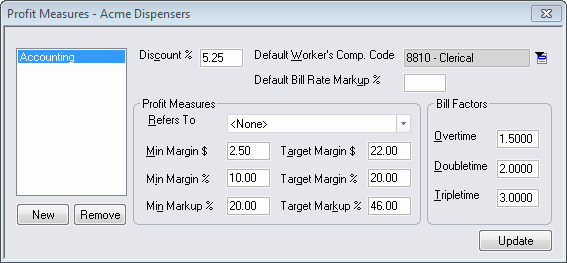
Adding a New Profit Measure
NOTE: None of the fields on this window are REQUIRED (including Default Worker's Comp. Code)
Click the New button. This opens a window allowing you to select a service line from a list of service lines that have been added to the system. Service lines are added in the System Administration division of StaffSuite.
Once you select a service line, most of the fields on the window default based on information setup for the service line or for the staffing service branch/component.
In the Discount % field, enter the applicable gross discount available to this service line for this company. A flat rate is used for the discount instead of being based on volume. Format: 5 (for 5%). This is optional.
When a service line is added (through System Administration), it is associated with a workers compensation code. That code automatically defaults into the Default Worker's Comp. Code field. If you want to change the default workers comp code, click ![]() . This opens a window allowing you to select a workers comp code from a list of codes that have been added to the system. Workers Compensation Codes are added in the System Administration division of StaffSuite.
. This opens a window allowing you to select a workers comp code from a list of codes that have been added to the system. Workers Compensation Codes are added in the System Administration division of StaffSuite.
In the Default Bill Rate Markup % field enter the markup percent your staffing service uses to calculate the bill rate when the pay rate is known for an order. The percentage you enter in this field displays on the order billing window or when entering an order in the Order Add Wizard. For example, if all temps are billed at a 45.00% markup, enter 45 into this field.
The Profit Measures and Bill Factors fields default based on settings for the Staffing Service Branch and/or Staffing Service Component. However, any of the fields can be changed (see the next steps).
The Refers To field allows you to copy a higher level company's profit measure settings into the current company. A Division level company can refer to a parent level company. A Location level company can refer to a parent or division level company. A Department level company can refer to a parent, division or location level company. For example, let's say that Acme Staffing is the parent company and Beta Staffing is a divisional office. Let's also say that you have already added profit measure information for the Accounting service line for Acme Staffing. When you are adding profit measures for the Accounting service line for Beta Staffing, you can click ![]() in the Refers To field, select Parent, and the profit measures settings you set up for Acme Staffing will default into the profit measures fields for Beta Staffing. If you would rather not use the profit measures at another company level, then set the Refers To field to <none>. This allows you to edit the profit measure fields. NOTE: The Refers To field only displays a company level (Parent, Division or Location) if profit measures have been set up at that level.
in the Refers To field, select Parent, and the profit measures settings you set up for Acme Staffing will default into the profit measures fields for Beta Staffing. If you would rather not use the profit measures at another company level, then set the Refers To field to <none>. This allows you to edit the profit measure fields. NOTE: The Refers To field only displays a company level (Parent, Division or Location) if profit measures have been set up at that level.
The Profit Measures fields allow you to specify the minimum margin dollar (Min Margin $) and percent (Min Margin %) that the staffing service will accept when billing this company for the specified service line. You can also set up a minimum markup % (Min Markup %). In addition, you can specify a target amount for each of these margins and markups that indicate what you would like your staffing service to receive when determining the billing amount. These fields can be edited, if needed. NOTE: These fields are only editable if the Refers To field is set to <none>.
The Bill Factors area allows you to specify the amount that the regular bill rate will be multiplied by to calculate rates for overtime, doubletime, and tripletime work. These fields can be edited, if needed. You can add up to 4 decimal places.
Once you are satisfied with the new profit measure, click the Save button on the StaffSuite toolbar.
Editing a Profit Measure
Select one of the service lines in the left hand field. This causes the other fields to default to the information specific to that service line.
Edit any of the fields (see field descriptions above).
When you are finished editing, click the Save button on the StaffSuite toolbar.
Removing a Profit Measure
Select the service line you want to delete in the left hand field.
Click Remove.
A message window will ask you if you are sure you want to remove the service line from the profit measures window. Click Yes.
![]()
Related Topics: