Company General Information
Operations > Company Basic Window > General Button
|
Company General Information Operations > Company Basic Window > General Button |
![]()
General Information allows you to add and edit information such as directions, facilities, services, etc.
For more information on company, click here.
Using the General Information Window
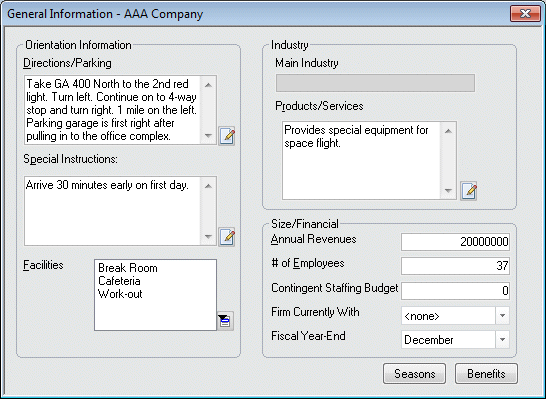
Note: All of the fields on this window are optional.
In the Directions/Parking field, type directions to the company and any parking instructions. Click the  icon to expand the field in a re-sizable dialog where you can enter and view all your text and use spell checking. Click here for more information about the re-sizable dialog and spell checking.
icon to expand the field in a re-sizable dialog where you can enter and view all your text and use spell checking. Click here for more information about the re-sizable dialog and spell checking.
In the Special Instructions field, enter any special notes that would be useful for the employee. Click the  icon to expand the field in a re-sizable dialog where you can enter and view all your text and use spell checking. Click here for more information about the re-sizable dialog and spell checking.
icon to expand the field in a re-sizable dialog where you can enter and view all your text and use spell checking. Click here for more information about the re-sizable dialog and spell checking.
In the Facilities field, click ![]() to select the facilities available at the company.
to select the facilities available at the company.
For details on using the Facilities window, click here.
The Main Industry field displays the main industry of the company. It is read-only. If you want to change the main industry, you can do it through the Company Profiles functionality.
In the Products/Services field, enter a brief description of the products and/or services offered by this company. Click the  icon to expand the field in a re-sizable dialog where you can enter and view all your text and use spell checking. Click here for more information about the re-sizable dialog and spell checking.
icon to expand the field in a re-sizable dialog where you can enter and view all your text and use spell checking. Click here for more information about the re-sizable dialog and spell checking.
In the Annual Revenues field, enter the total amount of revenue (in round dollars) that the company produces in a year.
In the # of Employees field, enter the total number of employees working at the company.
In the Contingent Staffing Budget, enter the budget amount that the company sets aside for contingent staffing.
In the Firm Currently With field, use the droplist to select a value from the Firm Currently With edit list.
In the Fiscal Year-End field, use the droplist to select the final month of the company's fiscal year.
If you want to add/edit seasonal information about the company, click the Seasons button. Click here for more information about Company Seasons.
If you want to add company benefits information, click the Benefits button. Click here for more information about Company Benefits.
When you are finished making your changes, click the Save button on the StaffSuite toolbar.
![]()
Related Topics: