Record Reference Check
Employee Ribbon > Activities Group > Activity Type > Record Reference Check
|
Record Reference Check Employee Ribbon > Activities Group > Activity Type > Record Reference Check |
![]()
Record Reference Check allows you to record reference checks performed for an employee.
Before Recording a Reference Check
Before any references appear in the List References window (see below), you must have entered Job History information about the employee AND set up references on the Employee's Profile window.
For more information on adding Job History Information and setting up references, click here.
Selecting a Reference from the References List
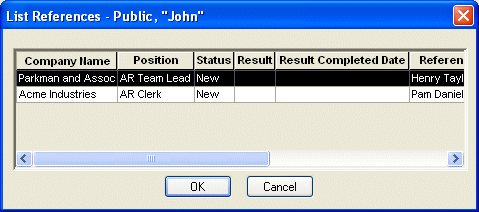
The List References grid displays all incomplete references for the employee. The following columns are included in the grid:
Company Name: The name of the company for which the employee worked.
Position: The name of the position the employee held at the company.
Status: The current status of the reference check. New indicates that the reference has been added, but you have not yet performed a reference check for it. Pending indicates that a reference check has been performed, but the reference itself has not been completed (see below). Completed indicates that a reference check has been performed and the reference itself is complete.
Result: Displays the result of the reference check.
Result Completed Date: Displays the date that the reference check was performed.
Reference Name: Displays the name of the person at the company who was (or should be) contacted in order to perform the reference check.
Reference Position: Displays the position of the Reference Name within the company.
Click on the row containing the reference upon which you want to perform a reference check.
Click OK.
Performing the Reference Check
NOTE: The following steps take you through the information required to perform a reference check. For more information about all the fields on the Record Reference Check window, click here.
The Reference For, Position, Supervisor, Phone Number, and Reference Contact information defaults from the reference set up on the Employee's Profile. All but the Reference For field can be edited, if needed.
In the How Performed field, use ![]() to indicate how the reference check was accomplished (email, phone, etc.)
to indicate how the reference check was accomplished (email, phone, etc.)
In the Result field, use ![]() to indicate the results of the reference check.
to indicate the results of the reference check.
In the Notes field, type any comments about the activity (optional). Click the  icon to expand the field in a re-sizable dialog where you can enter and view all your text and use spell checking. Click here for more information about the re-sizable dialog and spell checking.
icon to expand the field in a re-sizable dialog where you can enter and view all your text and use spell checking. Click here for more information about the re-sizable dialog and spell checking.
Click OK.
Completing the Reference
If the How Performed field displays anything other than Not Performed, complete the Reference Check activity automatically completes the Reference on the Employee Profile Jobs/References screen.
If the How Performed field displays Not Performed, the activity completes, but the Reference on the Employee Profile Jobs/References screen does not complete. To complete it, you need to edit the Reference record on the Employee Profile Jobs/References screen.
For more details on completing the reference, click here.
![]()
Related Topics: