Record Reference Check Screen
|
Record Reference Check Screen |
![]()
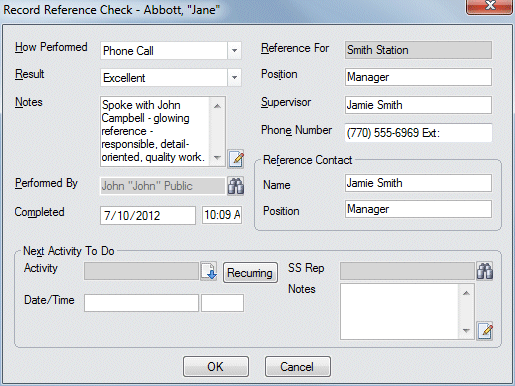
Click here to return to the Record Reference Check main topic page.
|
How Performed
|
Use Typical choices include EMail, Phone, Fax, etc. The choices in this drop-list were selected during your staffing service's Management Planning Session at Bond. If you would like to add, edit, or remove items from the drop list, please call Bond-US Customer Support. NOTE: Unlike most of the other fields, the items appearing on the drop list for this field are the same regardless of the activity being performed. |
|
|
|
|
Result |
Use The choices in this drop-list were selected during your staffing service's Management Planning Session at Bond. If you would like to add, edit, or remove items from the drop list, please call Bond-US Customer Support. |
|
|
|
|
Notes |
This is a free-form field allowing you to add any comments concerning the activity. Click the |
|
|
|
|
Reference For Position Supervisor Phone Number Reference Contact |
These fields automatically default from the Reference itself. References (as opposed to Reference Checks) are added on the Employee Profile. Click here for more information about adding References. All fields can be edited except Reference For on the Record Reference Check activity. |
|
|
|
|
Performed By Completed |
Performed By indicates the staffing service rep that actually performed the activity. This field defaults to the current user when the activity is completed, but can be changed by clicking Completed indicates the date and time that the activity was concluded. This defaults to the current date and time that the activity was completed, but can be changed. This field only becomes active when all required fields have been completed. |
|
|
|
|
Next Activity to Do |
This section allows you to set up an activity to follow-up on the current activity. For example, you may decide that you want to follow up with a Counsel Employee or another Reference Check. In the Activity field, use In the Date/Time field, use If you want this activity to recur from time to time, click the Recurring button. You will be presented a window that allows you to set up the activity to recur every x number of days, every x day of the week, every x day of the month, or yearly on a specific date. The SS Rep field defaults to the current user, but can be changed by clicking You can enter any special comments in the Notes field. Click the |
|
|
|
![]()
Related Topics: