Terminate Employee
Employee Ribbon > Actions Group > Terminate
|
Terminate Employee Employee Ribbon > Actions Group > Terminate |
![]()
Terminate Employee allows you to terminate an employee from further employment with your staffing service.
In order to be terminated, an employee must have a status of New, Available, Short Term Inactive, Long Term Inactive, or No Recent Contact.
Once terminated, an employee may not be filled on an assignment, or placed in a position.
Terminating an Employee
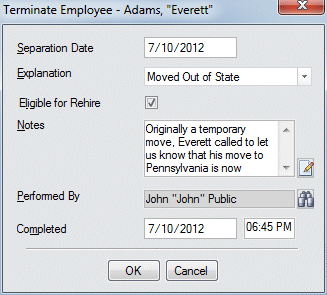
The Separation Date field defaults to the current date, but can be changed by clicking ![]() . For more information on using StaffSuite's calendar, click here.
. For more information on using StaffSuite's calendar, click here.
In the Explanation field, use ![]() to record the reason that the employee is being terminated from employment.
to record the reason that the employee is being terminated from employment.
If the employee is eligible to be rehired, place a check in the Eligible for Rehire check box. This will create a status of "Terminated, Eligible for Rehire" on the Employee record. If the employee is not eligible to be rehired, leave the Eligible for Rehire checkbox blank. This will create a status of "Terminated, Ineligible for Rehire" on the Employee record. NOTE: Clicking in the checkbox toggles it between checked and unchecked.
If you want to add any comments to the activity, enter them in the Notes field (optional). Click the  icon to expand the field in a re-sizable dialog where you can enter and view all your text and use spell checking. Click here for more information about the re-sizable dialog and spell checking.
icon to expand the field in a re-sizable dialog where you can enter and view all your text and use spell checking. Click here for more information about the re-sizable dialog and spell checking.
The Performed By and Completed fields default to the current user and current date/time once the required fields are completed, but can be changed. The Performed By field indicates the staffing service rep that completed the Termination activity. To change the field, click ![]() to open a Look Up Staffing Service Rep dialog and find a different staffing service rep for the Performed By field. The Completed field indicates the date/time of the termination. You can change this field (in case you were recording the activity several days after the actual termination) by clicking
to open a Look Up Staffing Service Rep dialog and find a different staffing service rep for the Performed By field. The Completed field indicates the date/time of the termination. You can change this field (in case you were recording the activity several days after the actual termination) by clicking ![]() and selecting a new date. For more information on using StaffSuite's calendar, click here.
and selecting a new date. For more information on using StaffSuite's calendar, click here.
Click OK to complete the activity.
Mass Terminate
In the Employees grid, select the employees you want to terminate using CTRL-click and/or Shift-click.
Right-click in the grid and select Mass Activity > Terminate Employees.
The same rules about Employee status apply to the Mass Termination activity. If any employee selected in the grid cannot be terminated (due to status), a message displays with the employee's name listed. Click OK. Repeat steps 1 and 2 omitting the employees listed in the message.
If all employees selected are eligible for termination, the following window displays:
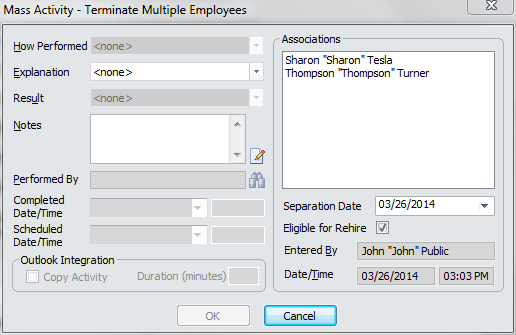
The selected employees display in the Associations list box. Select an Explanation (mandatory). Add Notes and change the Separation Date if desired. If the selected employees are eligible for rehire, make sure the Eligible for Rehire checkbox is checked. If they are not eligible for rehire, make sure the checkbox is unchecked. When you are satisfied with your selections, click OK.
![]()
Related Topics: