Corporation Basic Screen
|
Corporation Basic Screen |
![]()
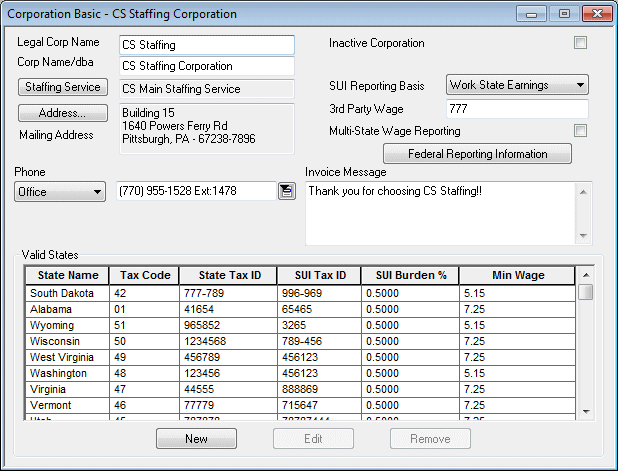
Click here to return to the Corporation Basic main topic page.
|
Legal Corp Name Corp Name/dba
|
The first field shows the legal name of the corporation. The second field shows the "doing business as" name of the corporation. If StaffSuite finds a matching legal or dba name in your database, you will receive a message telling you to select a different legal or dba name. No two corporations may have the same legal or dba name. |
|
|
|
|
Staffing Service |
Displays the staffing service of which this corporation is a valid entity. Clicking on the Staffing Service button causes the listed staffing service's basic information window to display. For more information on Staffing Service Basic Information, click here. |
|
|
|
|
Address |
Displays the mailing address of the corporation. Clicking the Address button allows you to edit this information. Once the information has been updated, click the OK button to save the information and close the address window, Apply to save the information and leave the window open, or Cancel to close the window without saving your changes. |
|
|
|
|
Phone |
Displays the phone number(s) of the corporation. Use Use |
|
|
|
|
Inactive Corporation |
Click in the checkbox to inactivate the corporation. This keeps the corporation in the database for legal purposes, but prevents the corporation from showing up in drop-down lists. It is useful when a corporation you have used in the past is no longer being used. |
|
|
|
|
SUI Reporting Basis |
Use The choice you make defines employment for an employee who works in more than one state during a quarter. These are the choices that you can select followed by a description of how that choice will affect your government reporting and (in parentheses) the related component of the four-part test definition of employment adopted by the states:
|
|
|
|
|
3rd Party Wage |
Identifies the unique code for your third-party unemployment reporting software package. This field is only necessary if you are using a third-party reporting software package. |
|
|
|
|
Multi-State Wage Reporting |
If you would like 0 tax (but adjusted gross) withholding records created for states that would otherwise not have a withholding record written, place a check in the checkbox. If you would rather not have the record created, leave the checkbox blank. Clicking in the box toggles it between checked and unchecked. |
|
|
|
|
Federal Reporting Information |
Clicking this button allows you to add Federal tax reporting information into the database. For more information about Federal Reporting Information, click here. |
|
|
|
|
Invoice Message |
Enter the message you want to print on invoices for this corporation. |
|
|
|
|
Valid States |
Displays and allows you to add, edit, and remove information associated with state tax reporting. The grid contains the following columns:
If you want to add a new valid state for this corporation, click If you want to edit an existing state's information, select the state in the grid (click the state's row to highlight it), and click If you want to remove an existing state from the list of valid states, select the state in the grid (click the state's row to highlight it), and click EMST tax overrides are set up in the OPT tab of the New\Edit State screen. |
|
|
|
![]()
Related Topics: