Employee Payroll & Taxes Screen
|
Employee Payroll & Taxes Screen |
![]()
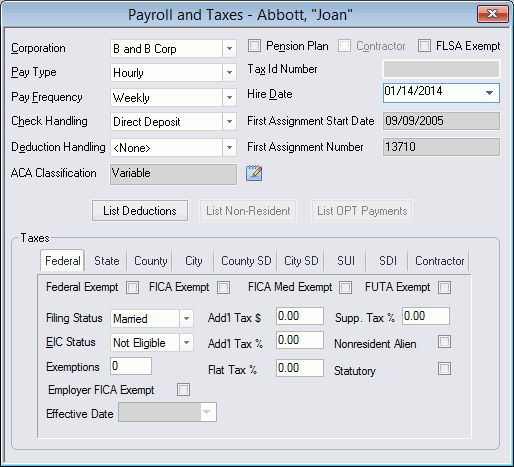
Click here to return to the Employee Payroll and Taxes main topic page.
|
Corporation Pay Type Pay Frequency Check Handling Deduction Handling
|
Use Corporation: Indicates the corporation for which this payroll and tax record is being created. If an employee works in more than one corporation in your staffing service, you must add a payroll and tax record for each corporation in which he/she works. You can do this through the Payroll and Tax Add Wizard. Only those corporations for which you have created a payroll and tax record for THIS employee show up in the drop-list. REQUIRED. Pay Type: Indicates the default pay type (Hourly, Salary) for the employee. REQUIRED. Pay Frequency: Indicates how often the employee is paid, by default. Options include Annually, Bi-Weekly, Daily, Monthly, Quarterly, Semi Monthly, Semi-Annual, and Weekly. REQUIRED. Check Handling: Indicates the appropriate instructions for dealing with an employee's check. When running a payroll process, you can filter the process by check handling status. Thus, you can run only those checks that need to be Mailed. Optional. Deduction Handling: Indicates whether or not the employee's involuntary deductions (levies, garnishments, and/or child support) are calculated with a user-defined handling method. When this field is set to <none>, which is the default setting, the system uses the standard deduction handling method. Otherwise, select the handling method to use. For more information about involuntary deduction handling, click here. Optional. |
|
|
|
|
Pension Plan Contractor FLSA Exempt Tax ID Number |
Pension Plan: Check this box if the employee participates in a pension plan. Contractor: Check this box if the employee is a contractor. This will enable the Tax Id field for a tax ID number to be entered. FLSA Exempt: Check this box if the employee is exempt from the Fair Labor Standards Act (FLSA). Tax ID Number: Active only if the Contractor checkbox is checked, this field contains the contractor's tax ID number. |
|
|
|
|
Hire Date First Assignment Start Date First Assignment Number |
Hire Date: Contains the date the employee was hired by the staffing service. This field is mainly used as a manual override to the First Assignment Start Date, which is automatically determined by the system. Normally, eligibility uses the first assignment start date to calculate its totals. However, you may wish to enter your own date to override the first assignment start date. That's what this field is for. Click First Assignment Start Date: Contains the first day the system had determined the employee is eligible for pay. It is system generated when an employee is filled on an assignment. This field is not editable and is used for eligibility calculations based on Anniversary/Hire Date or Career. You can override the date in this field by using the Hire Date field. First Assignment Number: Contains the assignment number of the assignment with the earliest Start Date that the employee was filled on. It is read-only (may not be edited) and is mainly used as a reference in eligibility programs and/or New Hire reporting. |
|
|
|
|
ACA Classification |
Clicking the icon to the right of the field opens a "Change ACA Classification" window allowing you to change the ACA Classification of the Employee. The fields on the new window are:
|
|
|
|
|
List Deductions List Non-Resident List OPT Payments |
List Deductions: Clicking this button takes you to the List Deductions functionality allowing you to view, add, edit, and delete recurring deductions. Click here for more information. List Non-Resident: Clicking this button takes you to the List Non-Resident Tax functionality allowing you to view, add, edit, and remove non-residency information about the employee. Click here for more information. List OPT Payments: Click this button takes you to the OPT Tax Payments grid allowing you to view, add, edit, and remove OPT Tax Payment information about the employee. Click here for more information. |
|
|
|
|
Taxes |
This area contains tax information for Federal, State, County, City, County SD, City SD, SUI, SDI, and Contractor. Clicking on a tab displays the fields associated with it. For example, clicking the State tab displays fields necessary to properly calculate State Tax. Depending where the corporation and employee does business, certain tax information is applicable while other information is not. For instance, State tax might be applicable, but City may not be. You only need to complete information for the applicable taxes. For individual state requirements, see the Tax Digests in the Bulletins area of the password-protected Client Login site at www.bondstaffsuite-us.com in the Support Services section. The fields on each tab are defined below: Federal State County, City, County SD, City SD SUI SDI Contractor |
|
|
|
![]()
Related Topics: