Employee Profiles
Operations > Employee Basic Window > Profiles Button
|
Employee Profiles Operations > Employee Basic Window > Profiles Button |
![]()
Profiles allow you to view and manually edit information in the employee's record about that employee's skills, job history, education history and other specific information that can help you to place this employee in an environment where they will flourish. Information entered here for this employee can be included in searches to match this employee with jobs that are a good match.
NOTE: StaffSuite also allows you to add an employee's record, including some of this information, by parsing the employee's electronic resume. In addition, if you notice that an existing employee's information is out of date, and you have a current resume from that employee, you can parse the resume to update the existing skills, job history and education history.
Click here for more information on Parse Resume.
For more information on employee, click here.
Using the Profiles Window
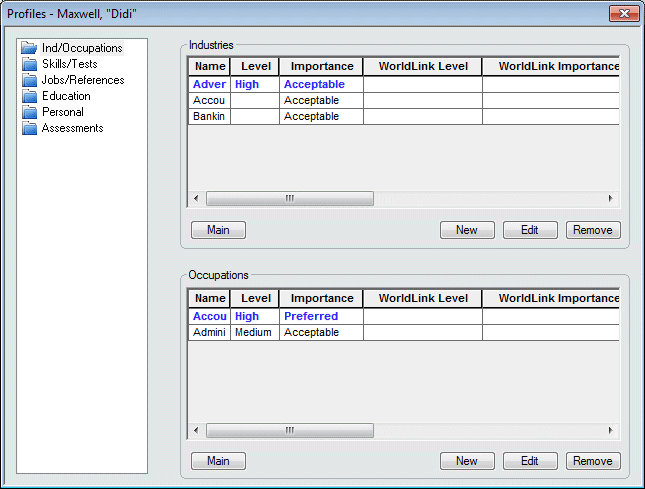
The Profiles window is divided up into two areas: a Navigation pane and an Information area. The Navigation pane allows you to select different types of Profile information. The Information area displays the specific profile data.
Once you are finished making your changes to an Employee's Profile information, click the Save icon on the Toolbar.
For a discussion of each of the types of Profile information, click on the specific link below:
Assessments (only visible for Staffing Service Branches who have installed the SuccessCheck license and have Assessment Defaults set up as active for assessments.)
![]()
Related Topics: