Mass Activity Complete
|
Mass Activity Complete |
![]()
This function is designed to allow StaffSuite users to select multiple activities and complete them all in one step as an alternative to opening each activity individually to complete it.
Mass Activity Complete can be performed on:
matching pending activities selected in the Task List
matching pending activities selected in the Order Activity Listing grid
assignments with the same status multi-selected in the Assignments Grid list
Security to perform Mass Activity Complete is granted to users by the System Administrator through Title Security.
Mass Complete Activities selected in the Task List Window
NOTE: Mass Activity Complete can only be performed on activities that are not already completed; in other words, activities that are pending and have been scheduled to be completed.
To learn more about scheduling activities, click here.
Here is the list of activities that can be mass completed from the Task Window:
WL-Add Employee (Employee)
WL-Emp Maintenance (Employee)
Verify Arrival (Assignment)
Reminder Call (Assignment)
Confirm Filled Assignment (Assignment)
Record Performance Evaluation (Assignment)
Close Assignment (Assignment)
Record Progress Call (Assignment)
Extend Assignment (Assignment)
Cancel Assignment (Assignment)
Record Unable to Fill (Assignment)
Reactivate Assignment (Assignment)
Reopen Assignment (Assignment)
Make a Note (Assignment, Company, Company Rep, Employee, Order, Position, Vendor)
On the Home Ribbon (Quick Access group), select Task List. Conversely, you can also click on the Task List icon in the Quick Access Toolbar.
To learn more about using the Task List, click here.
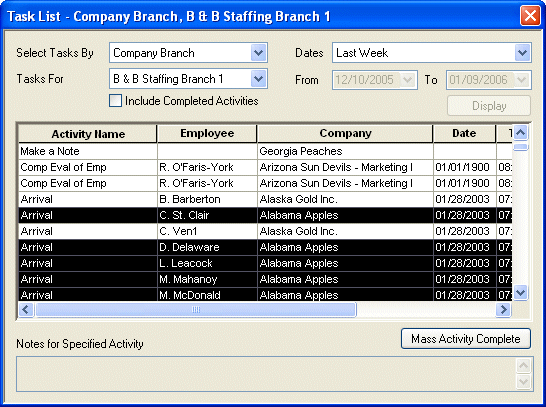
Matching activities which are displayed in the Task List grid can then be multi-selected using Shift-click or Ctrl-click. However, you can only perform Mass Activity Complete on activities of the same type; if you select different types of activities, and then click on the Mass Activity Complete button, you will be warned that you cannot perform this function on activities that are not the same type.
Once the Mass Activity Complete button is enabled, click it to open the Mass Activity Complete window.
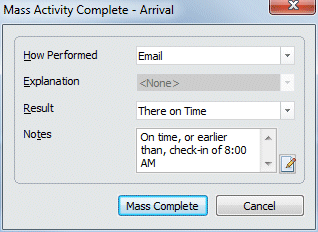
The Mass Activity Complete window only contains the fields that can be applied to multiple instances of the individual activity. Remember that the options you choose in these fields will be applied to all of the activities that were selected from the grid list.
Click the Mass Complete button to finish the action. If you look for these activities on the Task List now, you will only see them if you choose to include completed activities.
Mass Complete Activities selected in the Order Activity List
NOTE: Mass Activity Complete can only be performed on activities that are not already completed; in other words, activities that are pending and have been scheduled to be completed. See above for a list of activities for which the Mass Complete can be performed.
To learn more about scheduling activities, click here.
Perform a Quick Order Look Up to bring an order into currency.
Select Activities from the Order Ribbon to display a listing of all the activities associated with this Order.
To learn more about filling the grid with activities, click here.
Matching activities can then be multi-selected using Shift-click or Ctrl-click. However, you can only perform Mass Activity Complete on pending activities of the same type; if you select different types of activities, and then click on the Mass Activity Complete button, you will be warned to that you cannot perform this function on activities that are not the same type.
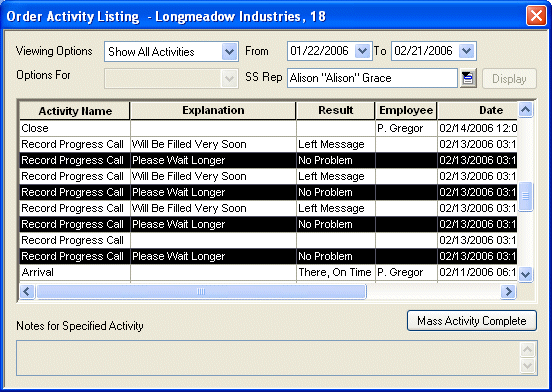
Once the Mass Activity Complete button is enabled, click it to open the Mass Activity Complete window.
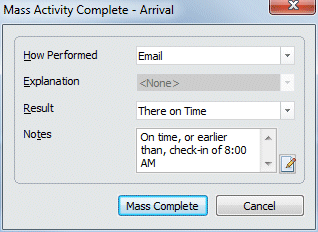
The Mass Activity Complete window enables the same fields that would be available if you were completing this activity singly (minus the fields that can only apply to an individual activity). Remember that the options you choose in these fields will be applied to all of the activities that were selected from the grid list.
Click the Mass Complete button to finish the action. If you look for these activities on the Task List now, you will only see them if you choose to include completed activities.
Mass Complete Activities selected in the Assignments Grid
Assignments with the same status that are filled in the Assignments Grid using either Look Up or Search can be multi-selected for Mass Complete. Only certain activities are available for Mass Complete; if you multi-select assignments in the grid list and then choose other activities from the Navigator, you will just perform the action on the one assignment that is in currency.
The assignment activities that can be mass completed are:
Extend Assignment: allows you to record that a filled assignment has been extended beyond its estimated end date.
Close Assignment: allows you to record that an assignment is completed and closed.
Change Status which includes these activities:
Cancel: Allows you to record that an assignment is being cancelled and the company no longer requires that it be filled.
Unable to Fill: Allows you to record that an assignment cannot be filled with your current resources (e.g., no one with the necessary qualifications).
ReOpen: Allows you to record that you reopened an assignment with a status of filled, canceled, or unable to fill.
ReActivate: Allows you to record that you reactivated a closed assignment with no gap in service.
See the individual activities for more information on how to perform a Mass Activity Complete on each one.
Mass Complete Activities from the Employee Grid
The employee activities that can be mass completed are:
Make a Note: allows you to add the same note to multiple employee records.
Healthcare Activities: allows you to record the following healthcare activities on multiple employee records.
Terminate Employees: allows you to terminate multiple employees.
See the individual activities for more information on how to perform a Mass Activity Complete on each one.
![]()
Related Topics: