Profit Measures
Operations > Assignment Basic Window > Pay Rate Button
Operations > Assignment Basic Window > Bill Rate Button
|
Profit Measures Operations > Assignment Basic Window > Pay Rate Button Operations > Assignment Basic Window > Bill Rate Button |
![]()
Profit Measures displays all pay and billing information on an assignment including the total hours worked by an employee on this assignment. If the staffing service rep has Advanced Profit Measures permission, this window is titled Advanced Profit Measures. This allows the rep to edit most of the fields on the window. Otherwise, the window is titled Profit Measures and the Update Bill Rates button and the Overtime, Doubletime and Tripletime Pay and Bill rate fields are inactive.
Note: If the assignment in currency is associated with a company that has a national account number (see the Company Billing Information window), only staffing service reps with National Account Manager status (see the Staffing Service Rep Basic window) can access Advanced Profit Measures from the Navigator. If the rep does not have National Account Manager status, the system will notify the user that they may not access the Advanced Profit Measures window. In addition, while any user with access can set up pay and bill rates for an assignment, once a company has a national account number only those users designated as National Account Managers can edit these locked down rates.
For more information about assignment, click here.
Viewing and Editing Advanced Profit Measures
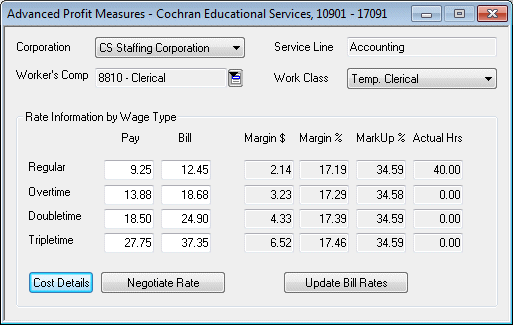
In the Corporation field, use ![]() to select the corporation associated with this assignment. This defaults from the corporation selected when the assignment was created. NOTE: When you change the corporation, the system checks and/or updates the following:
to select the corporation associated with this assignment. This defaults from the corporation selected when the assignment was created. NOTE: When you change the corporation, the system checks and/or updates the following:
Checks to see if the corporation is valid for the company.
Checks to see if the employee (if the assignment is filled) has a Payroll/Tax Record for the corporation.
Recalculates burden amounts and margins based on information from the new corporation.
Recalculates the employee's first assignment start date and number based on information for the new corporation.
NOTE: You may not change the Corporation if any timecards are associated with the Assignment.
In the Worker's Comp field, use ![]() to select a worker's compensation code to associate with the assignment. This defaults from the workers compensation code selected when the assignment was created. NOTE: When you change the code, the system checks and/or updates the following:
to select a worker's compensation code to associate with the assignment. This defaults from the workers compensation code selected when the assignment was created. NOTE: When you change the code, the system checks and/or updates the following:
Checks to see if the code is valid for the branch owning the assignment.
Recalculates all profit measures based on information from the new workers compensation code.
The Service Line field displays the service line associated with the assignment. This defaults from the service line selected when the order was created and may not be edited on this window.
In the Work Class field, use ![]() to select the work class associated with this order. The options on the drop-list are user-defined and can be changed through StaffSuite's Edit List functionality. You can use these classes to organize reports that analyze the profitability of your assignments. This defaults from the work class selected when the assignment was created but can be edited here.
to select the work class associated with this order. The options on the drop-list are user-defined and can be changed through StaffSuite's Edit List functionality. You can use these classes to organize reports that analyze the profitability of your assignments. This defaults from the work class selected when the assignment was created but can be edited here.
In the Regular Pay/Bill field, enter the pay and bill rate for the assignment. This defaults from the rates entered when the assignment was created, but can be edited here. NOTE: When you change the pay and/or bill rate, the system checks and/or updates the following:
Checks the margin/markup minimum to verify that the new margin/markup is above the minimum percent (or amount). If it is not, the system displays a message saying that you are below the minimum and gives you the opportunity to override the warning.
Recalculates all profit measures.
Recalculates all overtime, etc., pay/bill rates.
Creates a Rate Change Activity that can be accessed through the Assignment Activity List window.
In the Overtime, Doubletime, and Tripletime fields, enter the pay and bill rate for the assignment. These default based on the regular pay and bill rates, but can be edited here. NOTE: When you change the pay and/or bill rate, the system checks recalculates all profit measures.
The Actual Hours column at the far right shows how many hours have been worked by an employee on this assignment.
If you want to see the individually calculated burden amounts (FUTA, SUTA, FICA, Medicare, W/C and Other Cost), click the Cost Details button.
Click the Negotiate Rates button to access the Negotiate Rates window where you can adjust various pay and bill rate settings to see what the resulting margin or markup amount would be. For more information on the negotiating rates, click here.
Click the Update Bill Rates button to display the Update Assignment Bill Rates window. This is useful if you change the pay rate and want the system to calculate new bill rates based on corporation information. You can select whether you want the system to calculate a new rate for Regular billing and/or Premium (Overtime, Doubletime, and Tripletime) billing. Once you click OK, the system calculates the amounts for you, recalculates margin and markup, and verifies it against the minimums set up in the system. It also creates a Rate Change Activity that can be accessed through the Assignment Activity List window.
![]()
Related Topics: